About Screen Lock Security
Screen Lock only locks users out of the user interface. It does not encrypt data on your iPod. For example, if you use Screen Lock and then connect your iPod to a computer, you'll be able to manage music on your iPod with iTunes and access all data on it in disk mode (contacts, notes, and any other files you have stored on the iPod).You'll find the Screen Lock menu in the Extras menu (Extras > Screen Lock):
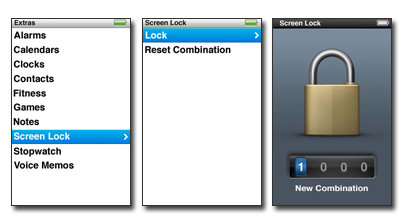
Setting a Combination
To use Screen Lock, first set a combination for your iPod:- From the Screen Lock menu, select Set Combination (or select Lock, depending on the iPod model).
- In the Set Code screen, start entering a combination by scrolling the Click Wheel to dial-up the first number. You can also press the Previous/Rewind or Next/Fast-forward button to scroll through numbers.
- When you get the desired number, press the Center button to confirm your choice; the second number will then be highlighted.
- Use the same method to set the remaining three digits of your code.
- After entering the last digit, you'll be returned to the Screen Lock menu.
Locking Your iPod
After you've committed your combination to memory, you can lock your iPod by following these steps:- Select Extras > Screen Lock > Turn Screen Lock On. (If you haven't set a combination, the Set Code screen appears for you to set your combination.)
- iPod displays a "Please remember it!" message in the Screen Lock menu; select Lock to lock your iPod.
- Once locked, iPod displays an Enter Code screen. You'll also see a key icon in the upper-right corner that tells you your iPod is locked.
Unlocking iPod
You can unlock iPod in one of two ways:- Enter the combination on iPod using the same controls you used to set the combination. If you do not enter the correct combination, the digits onscreen flash red. When you enter the combination correctly, iPod will unlock and return you to the last viewed screen.
- Connect iPod to the primary computer you use it with (the first one iPod synced with), and open iTunes. When you disconnect iPod from the computer, it will no longer be locked.
If you want to change the primary computer that your iPod is associated with, do this:
- Restore your iPod. Warning: The restore process cannot be undone. All of your songs and files will be deleted. Always make a backup of your important data.
- Connect your iPod to the computer that you want to be the primary computer.
- Open iTunes and synchronize.
Locked iPod Behavior
If your iPod was playing music when you locked it, it will continue to play. You won't be able to adjust the volume or change songs when iPod is locked because these controls are used to unlock the combination. You can pause and resume playback using the Play/Pause button.When iPod is locked, the Enter Code screen continues to display until one of the following occurs:
- You enter the correct combination
Once you enter the correct combination, the previous state appears. - You force iPod to sleep
Press and hold the Play/Pause button to put it to sleep. When you wake it, the Enter Code screen appears. - iPod goes to sleep by itself
After 2 minutes of inactivity, iPod will go to sleep by itself. When you wake it, the Enter Code screen appears. - You connect iPod to a computer
When you connect your iPod to any high-power USB port, it displays the "Do not disconnect" message. iPod will behave identically to an unlocked iPod that's connected to a computer. For example, you can copy data to and from it if it's in disk mode, and manage its music and photos in iTunes.



0 comments:
Post a Comment